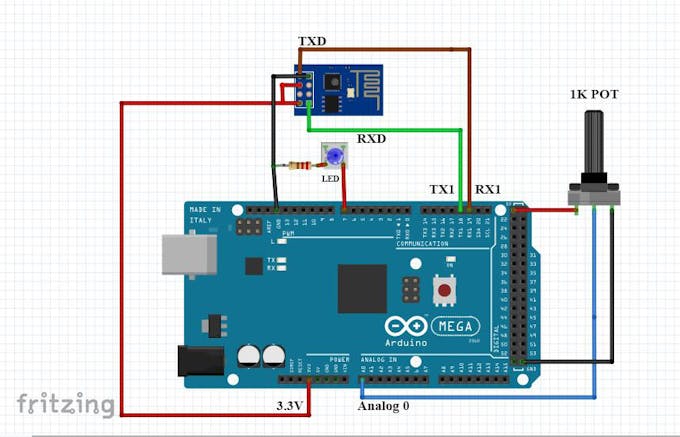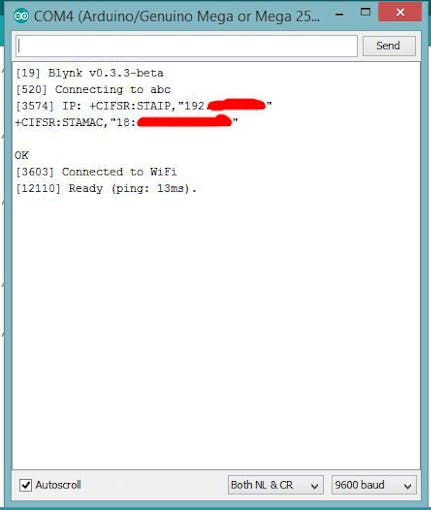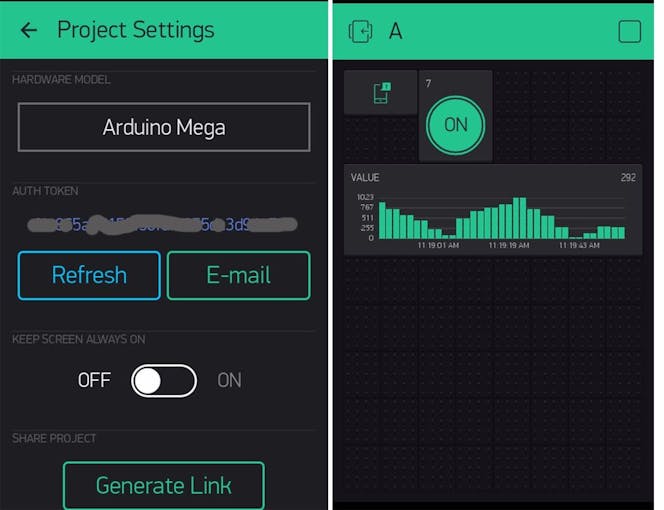Connecting ESP8266-01 to Arduino UNO/MEGA and BLYNK © GPL3+
DESCRIPTION
This is a tutorial to show you how to flash firmware to ESP8266-01 and connect to Blynk using an ESP8266-01 as an Arduino WiFi shield.
Software
For easy access, move or download the following software to the desktop of your Linux machine. It can be removed later. You will need a Linux or Mac computer for flashing firmware.
Download these programs:
- The most recent Blynk library. Click the link provided, download and install the library.
- The ESP Blynk Arduino Library. An ESP8266 library for Arduino providing an easy-to-use way to manipulate ESP8266.
- The Latest ESP8266 firmware:
Sdk1.0.0 v0.22 ESP8266: http://esp8266.ru/download/esp8266-firmware/AT22S... (Russian) Open the "esptool-master" folder and move the "AT22SDK100-2015-03-20-boot12.bin" file into it. Then, rename it to "AT22SDK10020150320boot12.bin".
For Windows
- esp8266_flasher [For Windows] Download
esp8266_flasher.exe
For Linux
- ESP8266 ROM Bootloader utility: A cute Python utility to communicate with the ROM bootloader in Espressif ESP8266.
- pySerial
Connections for flashing the ESP using Arduino
Connect your Arduino to your computer using an USB 2.0 cable. Connect your ESP8266 to the Arduino:
ESP8266:_________ Arduino:
- GND -------------------------- GND
- GP2 -------------------------- Not connected
- GP0 -------------------------- GND
- RXD -------------------------- RX
- TXD -------------------------- TX
- CHPD ------------------------ 3.3V
- RST -------------------------- Not connected
- VCC -------------------------- 3.3V
Flashing from Windows
Open "esp8266_flasher.exe" and click on bin. Select the binary file "AT22SDK100-2015-03-20-boot12.bin". Enter proper COM port. In this case it is COM3. Then click on download button. If your connections are proper the flashing will begin after erasing flash memory.
After completion it shows "failed to leave flash mode" this is OK.
Flashing from Linux
Open the pySerial directory you downloaded in a terminal.
Enter this command “python setup.py install" into the terminal (note: you must be root).
(If your terminal doesn’t have root/administrator/Superuser privilege access use "sudo python setup.py install" and enter password when asked.)
Open the "esptool-master" folder in the terminal. It should contain following files:
AT22SDK10020150320boot12.bin
esptool.py
- LICENCE
MANIFEST.in
README.md
setup.py
Do "sudo python esptool.py --port /dev/ttyACM0 write flash 0x00000 AT22SDK10020150320boot12.bin"
Note: The port address of your arduino may be different. You can use the command “ls /dev/tty*” to list all devices.
Add the Blynk library and the Blynk-ESP8266 library to your Arduino IDE.
Arduino IDE >> Sketch >> Include library >> Add .zip library. And install "blynk-library-master" and "ITEADLIB_Arduino_WeeESP8266-master" libraries. Update the ESP8266 library from “Arduino IDE >> Sketch >> Include library >> manage library”.
Connections for Arduino MEGA
ESP8266:____________ Arduino MEGA:
- GND -------------------------- GND
- GP2 -------------------------- Not connected
- GP0 -------------------------- Not connected
- RXD -------------------------- TX
- TXD -------------------------- RX
- CHPD ------------------------ 3.3V
- RST -------------------------- Not connected
- VCC -------------------------- 3.3V
We will be using a 1K POT connected to analog0 pin and an LED connected to D7 of arduino mega.
*Open Your “Blynk app” from android/iPhone get the “authentication token”.
- Open the code in “
Arduino IDE >> File >>examples >> blynk >> BoardsAndShields>> ESP8266_Shield_HardSer”
- Add your authentication token to the code
- Enter "SSID" and "PASSWORD" in respective fields.
- Upload the code to your Arduino.
Connections for Arduino Uno
Similarly you can also use Arduino Uno.
ESP8266:____________Arduino Uno:
- GND -------------------------- GND
- GP2 -------------------------- Not connected
- GP0 -------------------------- Not connected
- RXD -------------------------- D3 (SoftwareSerial)
- TXD -------------------------- D2 (SoftwareSerial)
- CHPD ------------------------ 3.3V
- RST -------------------------- Not connected
- VCC -------------------------- 3.3V
For Arduino UNO you can use “Arduino IDE >> File >> examples >> blynk >> BoardsAndShields>> ESP8266_Shield_SoftSer”
*The “Baud rate” of ESP8266 has to be changed to 9600 in Software Serial.
*AT command “AT+UART_DEF=9600,8,1,0,0”.
Connecting, controlling and monitoring Arduino pins using Blynk app
In the Serial monitor you can see that the connection has been established with Blynk server. Digital Pin 7 of Arduino mega --------->>controlled by Blynk app.
Analog Pin 0 data from Pot -------- >> displayed on graph.
This is a tutorial to show you how to flash firmware to ESP8266-01 and connect to Blynk using an ESP8266-01 as an Arduino WiFi shield.
Software
For easy access, move or download the following software to the desktop of your Linux machine. It can be removed later. You will need a Linux or Mac computer for flashing firmware.
Download these programs:
- The most recent Blynk library. Click the link provided, download and install the library.
- The ESP Blynk Arduino Library. An ESP8266 library for Arduino providing an easy-to-use way to manipulate ESP8266.
- The Latest ESP8266 firmware:
Sdk1.0.0 v0.22 ESP8266: http://esp8266.ru/download/esp8266-firmware/AT22S... (Russian) Open the "esptool-master" folder and move the "AT22SDK100-2015-03-20-boot12.bin" file into it. Then, rename it to "AT22SDK10020150320boot12.bin".
For Windows
- esp8266_flasher [For Windows] Download
esp8266_flasher.exe
For Linux
- ESP8266 ROM Bootloader utility: A cute Python utility to communicate with the ROM bootloader in Espressif ESP8266.
- pySerial
Connections for flashing the ESP using Arduino
Connect your Arduino to your computer using an USB 2.0 cable. Connect your ESP8266 to the Arduino:
ESP8266:_________ Arduino:
- GND -------------------------- GND
- GP2 -------------------------- Not connected
- GP0 -------------------------- GND
- RXD -------------------------- RX
- TXD -------------------------- TX
- CHPD ------------------------ 3.3V
- RST -------------------------- Not connected
- VCC -------------------------- 3.3V
Flashing from Windows
Open "esp8266_flasher.exe" and click on bin. Select the binary file "AT22SDK100-2015-03-20-boot12.bin". Enter proper COM port. In this case it is COM3. Then click on download button. If your connections are proper the flashing will begin after erasing flash memory.
After completion it shows "failed to leave flash mode" this is OK.
Flashing from Linux
Open the pySerial directory you downloaded in a terminal.
Enter this command “python setup.py install" into the terminal (note: you must be root).
(If your terminal doesn’t have root/administrator/Superuser privilege access use "sudo python setup.py install" and enter password when asked.)
Open the "esptool-master" folder in the terminal. It should contain following files:
AT22SDK10020150320boot12.bin
esptool.py
- LICENCE
MANIFEST.in
README.md
setup.py
Do "sudo python esptool.py --port /dev/ttyACM0 write flash 0x00000 AT22SDK10020150320boot12.bin"
Note: The port address of your arduino may be different. You can use the command “ls /dev/tty*” to list all devices.
Add the Blynk library and the Blynk-ESP8266 library to your Arduino IDE.
Arduino IDE >> Sketch >> Include library >> Add .zip library.
And install "blynk-library-master" and "ITEADLIB_Arduino_WeeESP8266-master" libraries. Update the ESP8266 library from “Arduino IDE >> Sketch >> Include library >> manage library”.
Connections for Arduino MEGA
ESP8266:____________ Arduino MEGA:
- GND -------------------------- GND
- GP2 -------------------------- Not connected
- GP0 -------------------------- Not connected
- RXD -------------------------- TX
- TXD -------------------------- RX
- CHPD ------------------------ 3.3V
- RST -------------------------- Not connected
- VCC -------------------------- 3.3V
We will be using a 1K POT connected to analog0 pin and an LED connected to D7 of arduino mega.
*Open Your “Blynk app” from android/iPhone get the “authentication token”.
- Open the code in “
Arduino IDE >> File >>examples >> blynk >> BoardsAndShields>> ESP8266_Shield_HardSer”
- Add your authentication token to the code
- Enter "SSID" and "PASSWORD" in respective fields.
- Upload the code to your Arduino.
Connections for Arduino Uno
Similarly you can also use Arduino Uno.
ESP8266:____________Arduino Uno:
- GND -------------------------- GND
- GP2 -------------------------- Not connected
- GP0 -------------------------- Not connected
- RXD -------------------------- D3 (SoftwareSerial)
- TXD -------------------------- D2 (SoftwareSerial)
- CHPD ------------------------ 3.3V
- RST -------------------------- Not connected
- VCC -------------------------- 3.3V
For Arduino UNO you can use “Arduino IDE >> File >> examples >> blynk >> BoardsAndShields>> ESP8266_Shield_SoftSer”
*The “Baud rate” of ESP8266 has to be changed to 9600 in Software Serial.
*AT command “AT+UART_DEF=9600,8,1,0,0”.
Connecting, controlling and monitoring Arduino pins using Blynk app
In the Serial monitor you can see that the connection has been established with Blynk server. Digital Pin 7 of Arduino mega --------->>controlled by Blynk app.
Analog Pin 0 data from Pot -------- >> displayed on graph.